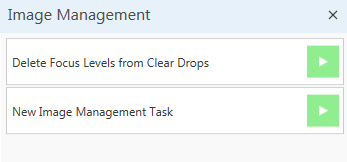
You can execute an image management task in two ways:
To execute an image management task from the Image Management folder on the Explorer, define the task and then click Start.
To execute an image management task from the Manage Image in the Images contextual tab set, select the appropriate task from the list, click the Run button next to the corresponding menu, and then click OK.
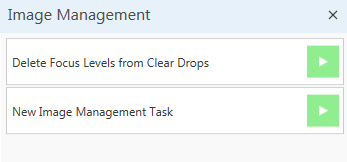
Image Management Tasks
When you execute an image management task, the Preview Results area of the image management task window will display a record of each task.
Each image record in preview results has a field for action status. The action status for each image can have any of following three values:
If an image record has action status set to Error, the corresponding error message can be viewed in tooltip of row header, as shown below. To view the tooltip, simply mouse over the yellow alert button.
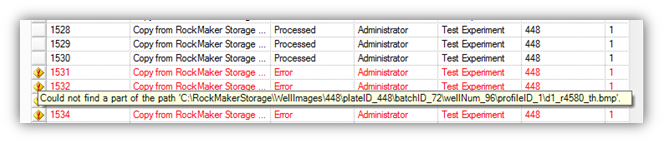
Results Preview
You can filter preview results in image management by action status.
To filter preview results:
Check the check-box of corresponding action status value if you want to see records belonging to that status or uncheck if you do not want to see records belonging to that status.

Filter Preview Results
You can export image results that appear in the Preview Result panel. Results can be exported in XML, CSV and tab-delimited text formats.
You can export results after the results grid is populated. To do so, take the following steps: